Command Location: Score Menu / Show/Hide
The Staff Tools allow you to quickly access and change the properties of a single staff in the score. Each visible staff in the score has its own set of Staff Tools.
MidiIllustrator Player note: Only the Play/Mute/Solo staff tool is available in MidiIllustrator Player.
The Staves Tools comprise the following buttons:
![]()
A left click on this button toggles between the Play and the Mute commands. If the Mute command is selected, the staff will not be played during playback. When the staff is set to Play, the button and the notes on the staff will be shown in black. When the Mute function has been selected the button will grey out as will the notes on that staff.
A right click toggles between Play All Staves and the Solo mode. If the Solo option is selected then only this staff will be selected for playback and the other staves will be muted automatically (and greyed out). A black ‘S’ will appear on the note when Solo mode has been selected, and the black ‘tick’ will be displayed when Play All Staves has been selected.
![]()
A left click on this button opens the Staff Instrument dialog which allows you to change the various properties of the selected staff, e.g. the instrument or volume setting.
A right click opens the Staff Manager dialog with the appropriate staff selected. The Staff Manager dialog allows you to change, amongst other settings, the underlying MIDI properties of a file and the staff display and playback features.
![]()
A left click on this button selects the staff, which can be useful when applying commands such as Split Staves and Merge Staves. As in Windows Explorer, if you wish to select all staves within a specific section of the score, simply hold down the ‘Shift’ button on your keyboard as you select the two staves on either side of the selection and all of the staves in between will also be selected. This is faster than clicking on each staff’s Staff Tools ‘Selection’ button individually. To deselect staves, hit the ‘Escape’ button on your keyboard.
In the Select Staves mode, the color of the stave lines of the selected staff will change to the ‘selected staff’ color which can be set in the Color section of Score Options, and the button will turn black.
A right click will turn on MIDI Echo enabling MIDI data received from an external MIDI device to be ‘echoed’ to that staff’s instrument. A thick colored line will appear on the left-hand side of the clef and an ‘E’ will appear on the button when this mode has been selected.
The screen shot below provides a summary of the Staff Tools:
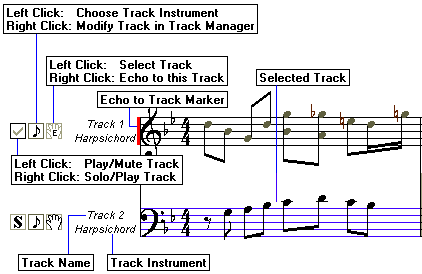
| View the Help Contents Page. Visit the MidiIllustrator Website at http://www.MidiIllustrator.com. |